Building Tests
The build section of the pavilion config defines how a test should
be built . This documentation covers how that’s accomplished, as well as
detailed information on the build config section itself.
Table of Contents
Build Config Keys
The documentation for what various keys do is spread throughout this document.
Building
A build in Pavilion can be as simple as copying a few files, or it may require downloading software, setting up a build environment, patching, configuring, and compiling some source. Every build follows the same steps in Pavilion, though in many cases those steps may be ‘empty’. In addition, Pavilion reuses existing builds where possible, which allows for skipping most of the build steps.
Downloading Source Files
You can specify that the test source comes from a URL using the
source_url build option. The source_download option tells Pavilion
what to do with that url. By default, the download only occurs if the
source file is missing.
source_url
An HTTP/S or FTP url to use to download the source. Source downloads require
that the Python requests library and its dependencies be installed (they are
optional). Proxy settings may be configured in the main Pavilion config file.
The source will be downloaded to path given in the source_path build
option. For relative paths, they will be relative to the
<config_dir>/test_src/ directory for the <config_dir> where the test
suite reside. If source_path is not given, the download will be placed in
<config_dir>/test_src/.downloads/<hash>, where <hash> is a hash of
the URL.
source_download
This build option tells Pavilion when to download test source.
‘missing’ - (default) Only if the source can not be found.
‘never’ - The
source_urlis for documentation purposes only.‘latest’ - Pavilion will check if the source has changed, and try to update it if it has.
Finding Source Files
The primary way to specify source in Pavilion is with the source_path
build option. Additionally you can bring additional files into your build
directory with the extra files option.
build_example:
build:
source_path: my_test_src.gz
extra_files:
- my_test_patch1.patch
- my_test_patch2.patch
These files are simply found at this stage in the build process. Extraction and copying occurs when we populate the build directory.
source_path
This attribute provides a build with a base archive, directory, or file to use as the test source. Local files are looked for in all of the configuration directories in the Config Directories, and the first found is used. How the extracted files are used depends on the structure of the extracted files themselves.
Archives and Compression
Pavilion supports archives (.tar), compressed archives (tar.gz), and
simply compressed files (.gz). Archives and compressed file formats are
detected via file-magic (like the Unix file command). The actual
file name and extensions are ignored.
The following formats are supported:
gzip, bzip2, and lzma/lzma2 (.xz) compressed files
Similarly compressed tar archives
Zip archives
If you don’t want an archive automatically extracted, include it under
extra_files.
(Bug - There is a bug in the Python zipfile library that prevents extracted files from getting the correct execute permission bits).
Non-archives
Pavilion can also copy non-archive files and directories. In this case the file/directory is simply copied recursively. As mentioned above, a copied directory will be the build root, but a file will be copied into the build root.
extra_files
This is a list of files that will be found and added
to your build directory. Relative paths are, like with source_path,
searched for relative to <config_dir>/test_src. Unlike the file at
source_path, they won’t be extracted, simply copied.
create_files
This build attribute lets you create files relative to the build directory at build time. This is useful for dynamically creating build configuration files based on test variables.
Note that any existing files with conflicting names will be overwritten, and any subdirectories in the name will also be created. This is a dictionary/mapping in yaml, where the key is the file name and the values is the lines of the file (as a list).
mytest:
build:
source_location: mytest.zip
cmds: 'make'
create_files:
'config.txt':
- 'user: {{pav.user}}'
- 'scale: 33'
# Subdirectories can be created.
'data/file.txt':
- 'line 1'
- 'line 2'
Would result in a config.txt that looks like:
user: bob
scale: 33
extra_files
This build attribute lets you copy additional files into the build directory. This typically includes patches, external build/run scripts, or archives that shouldn’t be extracted.
Create a Build Script
Most of the build config goes into automatically writing a build script. This script is what sets up the build environment and then runs the actual build. The script working directory is always the build directory.
The script is composed in the following order:
module manipulation
environment changes
commands
Note that the build config (and thus script) can’t contain :ref:`tests.variables.deferred`.
Not only do we need to know the value of everything to make the build hash, but the build might not even run in a scheduled environment where the deferred value is available.
An example config and build script
build-example:
build:
source_location: my_test.tar.gz
modules: [gcc, openmpi]
env:
# Add to the path.
PATH: "${PATH}:$(which gcc)"
# unset the USER environment variable.
USER:
cmds:
- ./configure
- ./make
Would result in a script like:
#!/bin/bash
# This contains utility functions used in Pavilion scripts.
source /home/bob/pavilion/bin/pav-lib.bash
# Load the modules, and make sure they're loaded
module load gcc
check_module_loaded gcc
module load openmpi
check_module_loaded openmpi
# Set environment variables
export PATH=${PATH}:$(which gcc)
unset USER
# Build the test.
./configure
./make
modules (list)
Modules to module load (or swap/remove) from the environment using
your cluster’s module system.
For each module listed, a relevant module command will be added to the build script.
See Build and Run Environments for more info.
env (mapping)
A mapping of environment variable names to values.
Each environment variable will be set (and exported) to the given value in the build script. Null/empty values given will unset. In either case, these are written into the script as bash commands, so values are free to refer to other bash variables or contain sub-shell escapes.
See Environment Variables for more info.
cmds (list)
The list of commands to perform the build.
Each string in the list is put into the build script as a separate line.
Each line is a line of BASH, so may reference bash variables set in the ENV section or elsewhere.
The return value of the last command in this list will be the return value of the build script.
The build script return value is one way to denote build success or failure.
If your script failures don’t cascade (a failed
./configuredoesn’t result in a failedmake, etc), append|| exit 1to your commands as needed. You can also useset -eto exit on any failure.The ‘cmds’ list can be extended via inheritance. See Extending Commands.
Generate a Build Hash
Pavilion uniquely identifies each build by generating a hash based on the build source and build script. If a build directory with that build hash exists, then Pavilion simply uses that existing build.
The build hash is composed from:
The build script.
The build’s
specificity.The source file or archive gotten using
source_location.Source directories are scanned for changes, rather than recursive hashed. The most recent mtime of the directory is hashed.
Each of the
extra_files.Each of the files generated with
create_files.
specificity
Use this field to add additional criteria to the build hash. For
instance, if you’d like your builds to be host specific, you could set
this to "{{sys.sys_host}}".
Locking the Build
The rest of the build process occurs under the auspices of a lockfile. This allows the build directory creation, population, and build to occur without conflicts from other tests that might be trying to create the same build. This is true even if those tests are running on different nodes or even entirely different hosts, assuming they all share a working directory on a shared file system.
A build is complete when its ‘<build_name>.finished’ file exists.
The build occurs in-place, so builds with absolute RPATHS should continue to work after the build is complete.
The build script is expected to periodically produce output, otherwise Pavilion will assume it deadlocked or otherwise failed and release the lock.
timeout
How long to wait for build script output before considering the build to be a failure. Defaults to 30 seconds.
Create and Populate a Build Directory
The construction of the build directory is closely tied to the structure
of the extracted contents of the file/directory . These are generally
extracted/copied directly into their final location (once they’ve been
downloaded). The extra_files are then copied into that directory, and the
create_files are generated.
There are three basic cases.
No source
An empty source directory is created.
Single Directory
If the file (or extracted archive) is a single directory, that directory becomes the build directory.
# This tar file has a single top-level directory.
# The 'src' directory will be the build directory.
tar -tf src.tar.gz
src/README.txt
src/mytest.c
ls build_dir
README
mytest.c
File/s
In all other cases, the build directory will simply contain the files.
# This tar file has multiple files at the top level.
# The build directory will contain these files.
tar -tf src2.tar.gz
README.txt
src/mytest.c
ls build_dir
README.txt
src/mytest.c
Deprecated Builds
You can force a rebuild of any relevant builds with the --rebuild option
to either pav run or pav build. This will deprecate the existing build
by dropping a .pav_deprecated_build file into the build directory. Future
tests will ignore that build, in favor of creating a new build under
builds/<build_hash>-2, and so on.
Perform the Build
Once the build directory is set up, we can run the build itself.
The build can be run either on nodes right before the test runs, or on the kickoff host, depending on the value of
on_nodes.Default is to build on the test allocation.
Building on the kickoff host means you find problems really early.
To build, pavilion just runs the build script.
The working directory is the build directory.
The build is considered successful if the build script exits successfully.
All regular files in the build directory are given read-only permissions.
on_nodes
If true (default is false), build the test on an allocation right before the test is run. Otherwise, build before kicking of the test on the kickoff host. It’s assumed that the kickoff host has an environment (and module system) comparable to a node.
Copy the Build
Whether a test performs the build or just uses an existing build, each test needs a copy of the build to run. Instead of actually duplicating the build, Pavilion creates an identical directory structure with symlinks to each of the regular files in the build, a symlink copy.
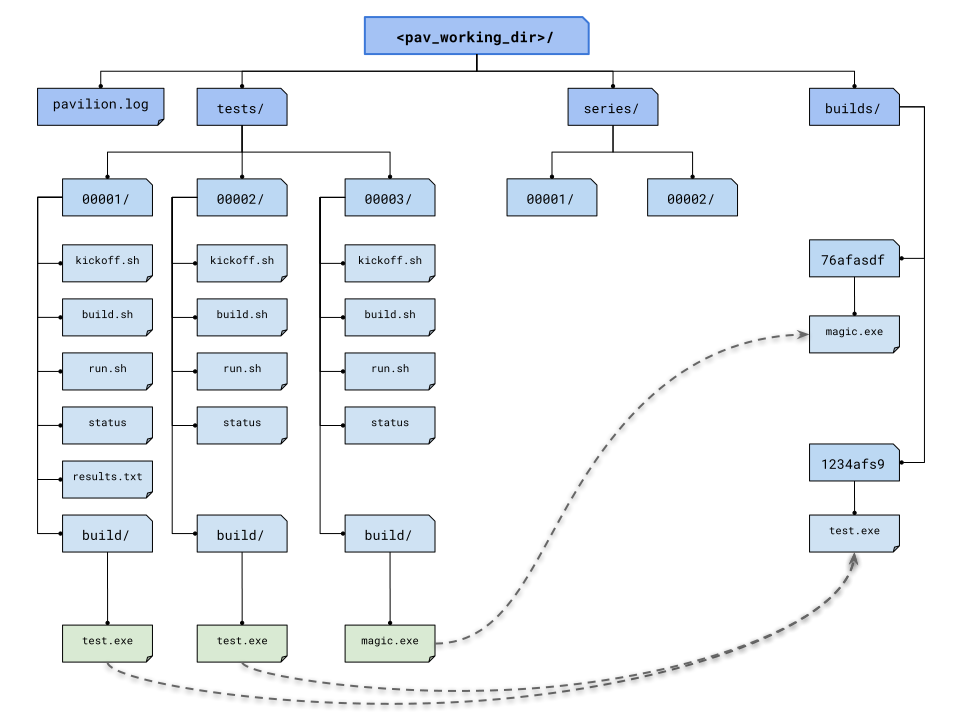
build symlinks
Multiple tests can thus use the same build files, delete build files, and write new files to the build directory without concern for other tests. Tests cannot append to or alter the build files. They can, however, freely replace them.
copy_files
When copying files to from the build to the test run’s build directory, actually copy these files instead of creating a symlink. Copying large and/or large quantities of build files will significantly increase Pavilion’s filesystem usage. The items in this list can use standard file globbing syntax to match multiple files.
mytest:
build:
source_location: mytest.zip
cmds: 'make'
copy_files:
# The config.txt file will be an actual file, not a symlink.
# The test run can alter it as needed.
- config.txt
# Filesystem globs are allowed, including "*", "?", and ranges.
- data/*.dat
- data/data_?.txt
- data/data[0-9].json
# To copy whole directories, use recursive matching "**".
- libs/**