Test Run Lifecycle
This page runs you through the steps that Pavilion takes to run a test, and the errors you might encounter along the way. The example test uses a wide variety of features to casually demonstrate when they are resolved along the way.
Contents
Step 0: Our test config and source file
You’ll often run a test using a test command like this:
$ pav run mytests.last_login
In this case, we have a mytests.yaml test suite file in our tests
directory, that looks like this:
# Make sure each of the users has logged within the last 5 hours, and
# that their in each of the listed groups on each node.
user_check:
# We'll make a virtual test for each user
permute_on: user
variables:
user: ['gary', 'larry', 'jerry']
groups: ['sudo', 'adm']
hours: 5
# Five hours in seconds
time_limit: '{{ 60^2 * hours }}'
# Always skip gary.
not_if:
'{{user}}': 'jerry'
build:
source_location: last_login.zip
modules: ['gcc', 'openmpi']
env:
CC: 'gcc'
cmds:
- '${CC} -o last_login last_login.c'
run:
env:
# Pass the user and each group.
ARGS: '-u {{user}} [~ -g {{group}} ~]'
modules: ['gcc', 'openmpi']
cmds:
- './user_check $ARGS'
result_parse:
regex:
# Extract the last login time.
last_login:
regex: 'Last Login: (\d+)'
# Extract the groups_ok key.
groups_ok:
regex: 'Groups OK: (\w+)'
result_evaluate:
# Has the user logged in within the time limit?
login_ok: 'last_login > {{pav.timestamp - time_limit}}'
# Pass if both the groups are ok and the login was recent.
result: 'groups_ok == 'yes' and login_ok'
The contents of the last_login.zip file look like:
last_login/
last_login.c
README
Lastly, let’s assume we’re on a host called tester.my.org. Let’s say our
sys_name plugin returns that name as tester, and we have a
tester.yaml file that looks like:
scheduler: slurm
schedule:
nodes: 4
Step 1: Test Name -> Raw Config
The first step Pavilion takes is to convert the test name given to the run command into a raw test config. A raw config is one that has been completely loaded, but hasn’t been significantly modified.
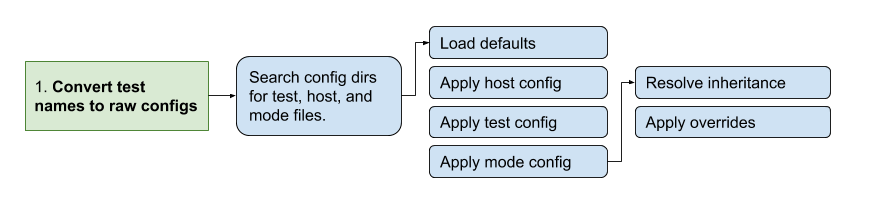
For every test given as part of the run command, Pavilion will find the relevant test files and generate a raw config structure.
Finding Suite, Host, and Mode Configs
Pavilion can be configured to look in multiple places for test configs
(see Config Directories), and uses the first matching file found. In
case, we need a suite config named tests/mytests.yaml and a host config
named hosts/tester.yaml. Pavilion will load the yaml from each of these
files, and use it to construct our raw test config.
Stacking the Configs
The configs are loaded in the order shown, as documented in Order of Resolution. Keys specified in the host file override the defaults, which are overridden by config keys in the test itself. (Inheritance) is also resolved here in a similar manner. Finally, mode configs and command line overrides are applied.
Possible Errors
Errors at this point will involve missing files, invalid YAML, or invalid keys in the config.
Missing File
Pavilion will tell you which config directories it searched if it can’t find a file.
$ ./bin/pav run no_such_test.foo
Could not find a pavilion config file. Using an empty/default config.
Could not find test suite no_such_test. Looked in these locations: ['/home/bob/.pavilion', '/usr/local/pav_configs/']
Bad YAML
If your YAML formatting is incorrect, you’ll see an error like:
$ pav run bad_yaml
Test suite '/usr/local/pav_config/tests/bad_yaml.yaml' has a YAML Error: while parsing a flow mapping
in "/usr/local/pav_config/tests/bad_yaml.yaml", line 2, column 17
expected ',' or '}', but got ':'
in "/usr/local/pav_config/tests/bad_yaml.yaml", line 5, column 13
The line and column number should quickly find the problem.
Bad Keys
If your config has keys aren’t known/allowed, or you have incorrect indentation, you’ll seen an error like this:
$ pav run bad_config
Test foo in suite /usr/local/pav_config/tests/bad_config.yaml has an error:
Invalid config key 'build' given under TestConfigLoader called 'slurm'.
In this instance, the ‘build’ section has the wrong indention level:
bad_keys:
schedule:
nodes: 5
build:
source_location: "bad_keys.zip"
cmds: "gcc -o bad_keys bad_keys.c"
The Raw Config
The raw config won’t look much different from the original YAML. In our case it will have the contents of the host file added in as well, as well as a bunch of default values. Pavilion does also add additional ‘hidden’ keys, like the full name of the test and the path to it’s series file. It will look something like this:
{"name": "user_check",
"build": {"cmds": ["${CC} -o last_login last_login.c"],
"env": {"CC": "gcc"},
"modules": ["gcc"],
"source_location": "last_login.zip"},
"permute_on": ["user"],
"scheduler": "slurm",
"modes": [],
"subtitle": null,
"suite": "bad_eval",
"suite_path": "/usr/local/pav_configs/tests/mytests.yaml",
"not_if": {"{{user}}": ["jerry"]},
"only_if": {},
"slurm": {
"account": null,
"avail_states": ["IDLE", "MAINT"],
"num_nodes": "4",
"partition": "standard",
"tasks_per_node": "1",
"time_limit": null,
"up_states": ["ALLOCATED", "COMPLETING", "IDLE", "MAINT"]},
"results": {"evaluate": {
"result": "last_login > {{pav.timestamp - time_limit}}"},
"regex": [{"key": "last_login",
"regex": "Last Login: (\\d+)"}]},
"run": {"cmds": ["{{sched.test_cmd}} ./test1 $ARGS"],
"env": {"ARGS": "-u {{user}}"},
"modules": ["gcc"]},
"variables": {"hours": 5,
"time_limit": "{{ 60^2 * hours }}",
"user": ["bob", "dave"]}}
(Note that the above has been pruned for brevity.)
Step 2: Raw Config -> Test Run
During this step, Pavilion gets all the needed variables together, applies permutations, and generates test run objects and directories.
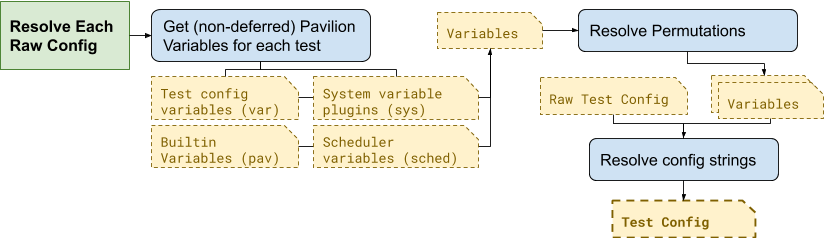
The available variable values are collected for each of the four variable types and put in a single variable manager for each test (Pavilion Test Variables).
These, along with the
permute_onvalue for a test, is used to compute a unique collection of variable values for each Test Permutation. Each of these will result in a separate Test Run.The variable manager is then used to resolve all the value strings and their contained expressions (Config Values). The keys for the Skip Conditions are also resolved here.
This resolved test config will be used to create a test run object.
Possible Errors
Errors at this step typically involve bad Pavilion strings, missing variables, or expression errors.
missing_var:
run:
# Undefined variable.
cmds: 'echo {{no_such_var}}'
syntax1:
run:
# Missing closing bracket.
cmds: 'Oh {{no} dudes'
syntax2:
variables:
world: "earth"
run:
# You can't add strings and ints...
cmds: "hello {{world + 1}}"
$ pav run bad_step2.syntax1
In test syntax1 from /usr/local/pav_config/tests/bad_step2.yaml:
Error resolving value 'Oh {{no} dudes' in config at 'run.cmds.0':
Unmatched "{{"
Oh {{no} dudes
^
$ pav run bad_step2.syntax2
In test syntax2 from /usr/local/pav_config/tests/bad_step2.yaml:
Error resolving value 'hello {{world + 1}}' in config at 'run.cmds.0':
Non-numeric value in math operation
hello {{world + 1}}
^
$ pav run bad_step2.missing_var
In test missing_var from /usr/local/pav_config/tests/bad_step2.yaml:
Error resolving value 'echo {{no_such_var}}' in config at 'run.cmds.0':
Could not find a variable named 'no_such_var' in any variable set.
echo {{no_such_var}}
^
Deferred Variable Errors
You may also see errors involving Deferred Variables. Some sections, like ‘build’ and scheduler configuration sections, don’t allow them.
mytest:
build:
cmds: "This variable is deferred: {{sys.host_name}}"
$ pav run bad_deferred.mytest
In test mytest from /usr/local/pav_config/tests/bad_step2.yaml:
Deferred variable in value 'This variable is deferred: {{sys.host_name}}'
under key 'build.cmds.0' where it isn't allowed
Step 3: Creating the Test Run
The next step is to create a Test Run from each config. A Test Run is both a object in python, and a directory of everything needed to recreate that object and run the test.
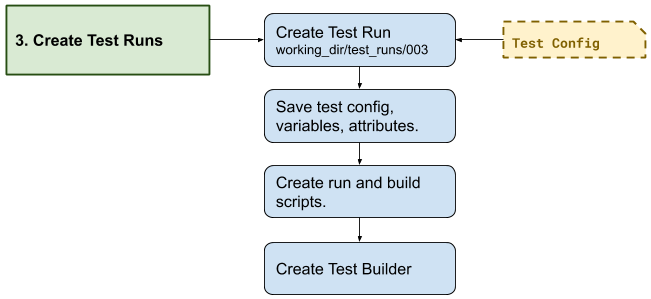
The Test Run object is created from the config, which immediately grabs the next available test_id number. The test run directory is then created in a directory named for that number under <working_dir>/test_runs/.
Everything needed to create the test run object is saved to the test’s run directory, including the config, test variables, and any other attributes of the test.
Pavilion then writes a
build.shscript. The run script is generated later. The Building Tests and Running Tests documentation thoroughly covers how those are generated.A builder object is created that wraps the test build process.
Finally, the test skip conditions are evaluated, to see if this run should be skipped.
Possible Errors
Pavilion validates a few final values in its config at this stage, such as whether the group specified to run a test under actually exists. These final validations are fairly rare, however.
Step 4: Building
Building is covered in full detail in the Building Tests section of the documentation.
Step 5: Kickoff
At this point the test will be handed to the scheduler plugin dictated by the
test’s scheduler option. (See Scheduling Tests for more information
on the basics of scheduler plugins.)
The following steps will be taken:
A
kickoffscript will be generated by the scheduler for each test run.The kickoff script will run pav _run <test_run_id> and set up the basic Pavilion environment.
The extension of the kickoff script is scheduler dependent.
The scheduler plugin will run the kickoff script such that its contents are run under an allocation. Either the kickoff script itself or the command that runs it will set the parameters for that allocation.
After all tests are handed off to the scheduler in this way, Pavilion exits. The tests will run according to the whims of the scheduler.
Step 6: Test Run
Once the scheduler decides to give a test an allocation, the kickoff
script’s pav _run command will run the test and gather its
results.
Pavilion first finalizes the test, performing any resolution that could only occur with full knowledge of the allocation.
Resolve any deferred variables for a test.
Resolve values in the test config that depended on deferred variables and save the updated config.
Write any create_files (list) defined in the run section.
Re-evaluate test skip conditions in case any were deferred.
Build the test if it was tagged for remote building.
Generate the run script.
Generating the Run Script
Run scripts are generated mostly identically to build scripts, and consist of the same basic components.
Manage modules as described in the ‘run.modules’ options.
Manipulate environment variables as set in the ‘run.env’ options.
Run all the commands in run.cmds.
For example:
mytest:
run:
modules: ['python3']
env:
PYTHONPATH: '$PYTHON_PATH:$(pwd)/pylib'
cmds:
- python3 mytest.py
would produce a run script that looks like:
#!/bin/bash
# The first (and only) argument of the build script is the test id.
export TEST_ID=${1:-0}
export PAV_CONFIG_FILE=/usr/local/pav/config/pavilion.yaml
source /usr/local/pav/src/bin/pav-lib.bash
# Perform module related changes to the environment.
module load python3
verify_module_loaded $TEST_ID python3
# Making any environment changes needed.
export PYTHONPATH=$PYTHONPATH:$(pwd)/pylib
python mytest.py
Running the Test
At this point, Pavilion simply runs the test’s run.sh script. Like with
building, Pavilion will only timeout a test if it doesn’t produce output at
least once every run.timeout seconds.
The return value from the run.sh script is saved in the ‘return_value’
result, and may be used later when we gather the test results.
If this step seems overly simple, it is! Most of the work running Pavilion tests goes into getting to this point.
Gathering Test Results
This is described fully in Test Results.
Mark the Test as Complete
Finally, the test is marked as complete by saving a ‘RUN_COMPLETE’ file in the test’s run directory. Pavilion uses this to quickly determine which tests might still be running.