Running Tests¶
This page covers how the test run section is used to create the test
run script, and what the lifecycle of a test actually looks like.
Run Configuration¶
The run section of the test config is used to generate a run.sh
script, which runs the actual test. It’s fairly simple, as most of the
work involved in getting ready to run the test is configured separately.
How these are used to compose a run script is covered below.
There are only three attributes:
modules (list)¶
Modules to module load (or swap/remove) from the environment using
your cluster’s module system.
For each module listed, a relevant module command will be added to the build script.
See Module Environment for more info.
env (mapping)¶
A mapping of environment variable names to values.
Each environment variable will be set (and exported) to the given value in the build script. Null/empty values given will unset. In either case, these are written into the script as bash commands, so values are free to refer to other bash variables or contain sub-shell escapes.
See Env Vars for more info.
cmds (list)¶
The list of commands to perform when running the test.
- Each string in the list is put into the run script as a separate line.
- The return value of the last command in this list will be the return
value of the run script.
- The run script return value is one way to denote build success or failure.
- If your script failures don’t cascade (a failed
./configuredoesn’t result in a failedmake, etc), append|| exit 1to your commands as needed. You can also useset -eto exit on any failure.
Test Run LifeCycle¶
Every test run in Pavilion undergoes the same basic steps.
- Create a Test Instance
- Create the Run Script Template
- Schedule the Test
- Build the Test Source
- Run the Test Script
- Process Test Results
- Set the Test as complete
Each of these steps has a corresponding test state, which is used to monitor the progress of each test.
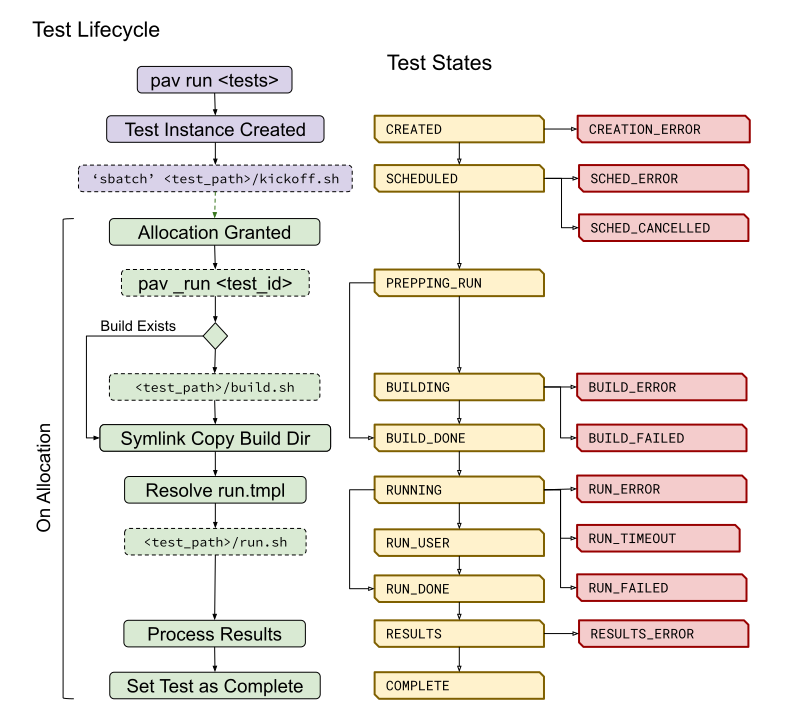
Running a Test
Disambiguation¶
Note the difference between a ‘test suite’, ‘test config’, and a ‘test
run’. - A ‘test suite’ is a config file that can contain multiple raw
‘test configs’ - A ‘test config’ is the set of attributes used to define
a test. - A finalized ‘test config’ is the config with all the
variables, permutations, and other bits resolved. - A ‘test run’ is a
finalized ‘test config’ turned into an actual, running test. - A ‘test
series’ is one or more ‘test runs’ that were started as a single
invocation of the pav run command.
This section of the documentation covers the lifecycle of a single ‘test run’.
Creating the Test Run¶
Each test run created in Pavilion is given a unique ID. This ID
corresponds to a directory in <working_dir>/test_runs, which contains
everything there is to know about a test.
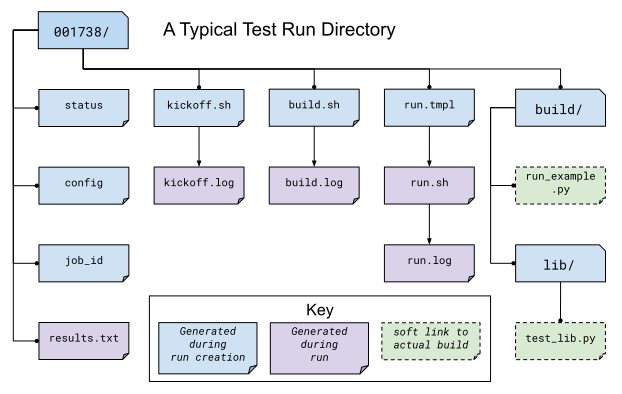
Test Run Directory
- <run_id>/status
- Contains all the statuses that a test has had. The last listed is the current test status.
- <run_id>/config
- The finalized configuration for the test run, in json.
- <run_id>/job_id
- The job_id assigned by the scheduler. The format depends on the scheduler plugin.
- <run_id>/kickoff.sh
- The kickoff script, written by the scheduler plugin. This simply calls pavilion again to run this particular test inside of an allocation. The extension may vary depending on the scheduler plugin.
- <run_id>/build.sh
- The build script.
- <run_id>/run.tmpl
- The run script template.
- <run_id>/run.sh
- The final run script.
- <run_id>/(kickoff/build/run).log
- The stdout and stderr of each of the above scripts when they were run.
- <run_id>/build
The build directory. The test will run within this directory.
- The files in here are softlinks to the actual build.
- <run_id>/RUN_COMPLETE
- Created when the run has completed, and contains just the completion time.
- <run_id>/result.json
- The json of the test results.
Create the Run Script Template¶
Because the run config can contain Deferred Variables, we’ll need to replace those variable values with their actual values once the run is in an allocation. As a result, we first generate a run script template using the run config.
run_example:
build:
source_location: run_example
run:
modules: [python]
env:
PYTHONPATH: ./libs
cmds:
# Host CPU's is a deferred variable.
- python run_example.py {{sys.host_cpus}}
would result in a run script template that looks like:
#!/bin/bash
# This contains utility functions used in Pavilion scripts.
source /home/bob/pavilion/bin/pav-lib.bash
# Load the modules, and make sure they're loaded
module load python
check_module_loaded python
# Set environment variables
export PYTHONPATH=./lib
# Run the test cmds
python run_example.py [\x1bsys.host_cpus\x1b]
Once in an allocation, pavilion will replace the escaped sys.host_cpus reference with the actual value.
Scheduling a Test¶
When you run a ‘test series’, each test is scheduled separately and gets a separate allocation. Pavilion leaves it up to the scheduler plugin, and the scheduler itself, to handle exactly when and how a test is scheduled. Each test’s scheduler configuration section determines the exact setting used by the scheduler plugin when scheduling a test.
Generally speaking, scheduler plugins write a kickoff script and
tell their scheduler to run that script. These scripts simply use
Pavilion to perform the actual test run for the specific test ID using
the super-secret pav _run <run id> command.
#!/bin/bash
#SBATCH --job-name "pav test #3"
#SBATCH -p standard
#SBATCH -N 2-2
#SBATCH --tasks-per-node=2
# Redirect all output to kickoff.log
exec >/usr/projects/hpctest/pav2/working_dir/test_runs/0000003/kickoff.log 2>&1
export PATH=/home/bob/pavilion/src/bin:${PATH}
export PAV_CONFIG_FILE=/home/bob/.pavilion/pavilion.yaml
pav _run 3
slurm¶
For the existing slurm scheduler, this means writing an sbatch
script (kickoff.sbatch) and scheduling it via the sbatch command.
Since the slurm sbatch script allows us to set all options within the
script header, we do so to allow for easier debugging of Pavilion.
It’s up to the Pavilion user to make sure the test’s slurm settings are such that the test will eventually get an allocation.
raw¶
The raw scheduler simply runs tests as an independent sub-process. It can let them all run simultaneously, or limit them to one-at-time depending on the scheduler settings.
Running run.sh¶
Within the pav _run command, after we’ve built the test
src and resolved run.tmpl into the final run.sh
script, we simply have to run it.
- The script is run in the default login environment of the user.
- The return value of the script, which is the return value of the script’s last command by default, is the default PASS/FAIL result of the script.
Gathering Results¶
After the test completes, Pavilion gathers the results. It does this whether the test passed or failed, but not if Pavilion encountered an error during the run.
The results, both those gathered by default and through result parsers,
are compiled into a single JSON object and written to results.txt,
and logged to the result log.
Set the Test Run as Complete¶
Lastly, the test run is set as complete, regardless of whether it passed, failed, or encountered an error. Note that this is separate from the status file; a file named ‘RUN_COMPLETE’ is created in the test run directory. The file contains only a timestamp of when the run officially ended. Various commands can use this as an easy way to differentiate complete tests from those that may still be running.